System Requirements for Twinmotion in 2025
The information in this page provides the hardware requirements for using Twinmotion on Windows and Mac computers.
Minimum and High-end Requirements
Depending on the size of the projects you plan on creating in Twinmotion, we recommend following either the minimum or high-end requirements.
Minimum Requirements
Recommended for small to average sized projects that contain less than 1 GB of geometry and data.
- Suitable for:
- Creating Local and Cloud presentations
- Exporting videos in 2K Full HD (1920 x 1080)
- Exporting images up to 4K UHD (3840 x 2160)
- Not suitable for:
- Using Twinmotion in Virtual Reality (VR) mode
- Exporting videos in 4K UHD (3840 x 2160) or higher
- Exporting videos in 360° or 360° 3D panoramic mode
- Using the Path tracer (refer to Path Tracer Requirements)
- Using the Lumen rendering mode due to higher memory demands
High-end Requirements
Recommended for large projects that contain more than 1 GB of geometry and data, such as scenes that contain large buildings, cities, or large landscapes.
- Suitable for all high-end requirements, such as:
- Using Twinmotion in VR mode
- Creating Local and Cloud presentations
- Exporting videos up to 8K (8102 x 4096) in 360° and 360° 3D mode
- Exporting videos up to 64K (61440 x 61440) in Standard and 3D mode
- Exporting images up to 64K (61440 x 61440)
- Using the Path tracer and Lumen rendering modes
Windows
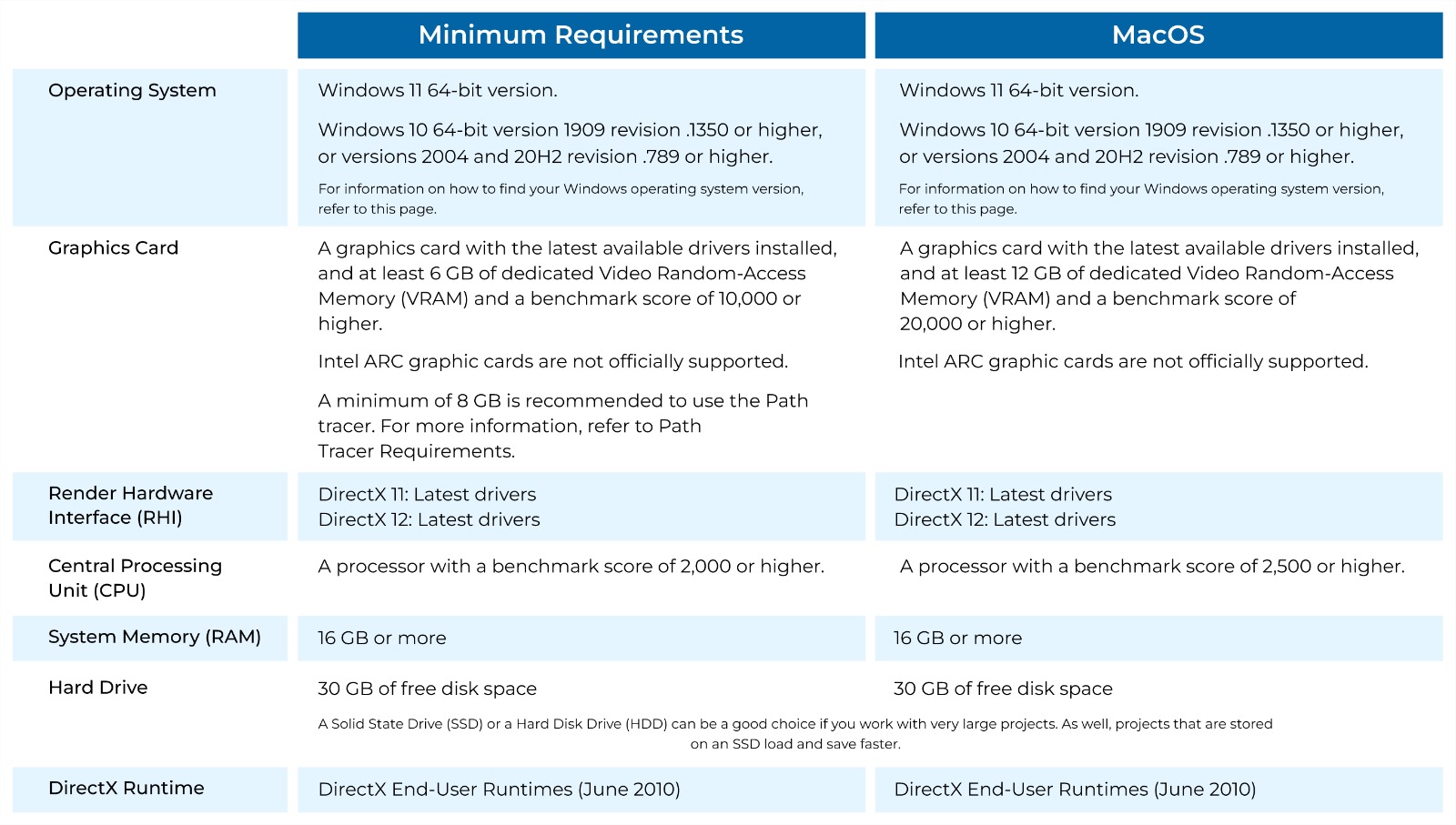
To run Twinmotion on Windows, there are specific hardware and software requirements to ensure optimal performance. Although Twinmotion can operate on Windows 7 and 8.1 (64-bit versions), these operating systems are not officially supported since Microsoft has discontinued support for them. For modern use, Twinmotion is compatible with Windows 11 (64-bit version) and Windows 10 (64-bit version), specifically version 1909 revision .1350 or higher, or versions 2004 and 20H2 revision .789 or higher. Users can refer to a guide for identifying their Windows operating system version.
For the graphics card, the minimum requirement is one with at least 6 GB of dedicated VRAM, a benchmark score of 10,000 or higher, and the latest drivers installed. For high-end use, a graphics card with at least 12 GB of dedicated VRAM and a benchmark score of 20,000 or higher is recommended. However, Intel ARC graphic cards are not officially supported. For tasks requiring the Path Tracer feature, a minimum of 8 GB of VRAM is advised.
The Render Hardware Interface (RHI) requires the latest drivers for DirectX 11 and DirectX 12. The CPU should have a benchmark score of 2,000 or higher for basic use, while a score of 2,500 or higher is recommended for high-end performance.
Regarding system memory (RAM), a minimum of 16 GB is required, but 64 GB or more is recommended for handling larger and more complex projects. For storage, at least 30 GB of free disk space is necessary. Both SSDs and HDDs are supported, but SSDs offer faster load and save times, especially for large projects. Additionally, DirectX End-User Runtimes (June 2010) must be installed to meet runtime requirements.
These specifications ensure Twinmotion runs smoothly and effectively, catering to both standard and high-end usage scenarios.
macOS
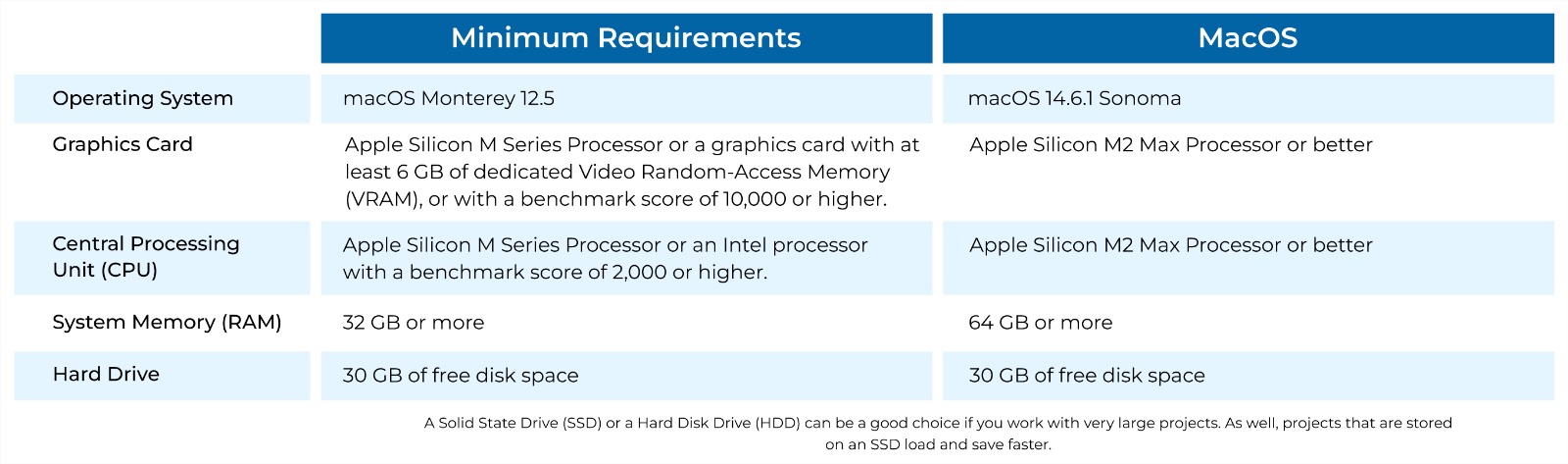
To run Twinmotion on macOS, specific hardware and software requirements must be met for smooth operation. For the operating system, the minimum requirement is macOS Monterey 12.5, while high-end usage requires macOS 14.6.1 Sonoma.
The graphics card should be either an Apple Silicon M Series Processor or a dedicated GPU with at least 6 GB of VRAM and a benchmark score of 10,000 or higher. For high-end performance, an Apple Silicon M2 Max Processor or better is recommended. The CPU requirements align with the graphics specifications, requiring either an Apple Silicon M Series Processor or an Intel processor with a benchmark score of 2,000 or higher for basic use. High-end performance benefits from the Apple Silicon M2 Max Processor or better.
For system memory (RAM), at least 32 GB is needed to meet minimum requirements, while 64 GB or more is optimal for handling larger projects. In terms of storage, a minimum of 30 GB of free disk space is required for both standard and high-end configurations. Meeting these requirements ensures Twinmotion operates efficiently, whether for basic tasks or demanding workflows.
A Solid State Drive (SSD) or a Hard Disk Drive (HDD) can be a good choice if you work with very large projects. As well, projects that are stored on an SSD load and save faster.
Limitations
Twinmotion has the following limitations when running on a Mac:
- Twinmotion can run on macOS versions earlier than 12.5 but it is not officially supported.
- The Path tracer feature is not supported on macOS.
- VR mode is not supported on macOS due to the hardware and driver limitations on Macs.
- Lumen only supports software ray tracing mode on MacOS. This may impact visual quality. A computer matching the high-end requirements is recommended for best results.
Twinmotion System Requirements Benchmarks
Like most software developers, Epic maintains a list of system requirements for Twinmotion – but unfortunately, it is rather vague. Instead of specific CPU and GPU models, they describe some of the important factors to look for (like VRAM size) which only address one aspect of performance. To help give more precise recommendations, we have expanded on their information with our own research into what Twinmotion really needs for optimal results.
Processor (CPU)
When it comes to CPUs there are two main specifications that define the capability of a CPU:
The frequency directly affects how many operations a single CPU core can complete in a second (how fast it is).
The number of cores is how many physical cores there are within a CPU (how many operations it can run simultaneously).
Whether a higher frequency or higher core count is faster depends on how well a program is designed to take advantage of multiple CPU cores.
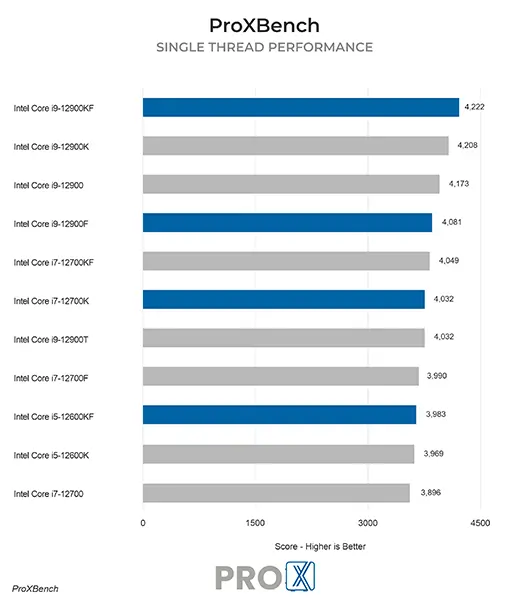
What is the best CPU for Twinmotion?
For Twinmotion, you want a high clock speed CPU with a moderate number of cores. This closely mirrors the needs of Unreal Engine, which makes sense since both are made by Epic and indeed share a lot of behavior and characteristics. Top-end processors in AMD’s Ryzen and Intel’s Core product lines fit these requirements nicely, and Intel’s Core i9 13900K and AMD Ryzen 9 7950X are among the best options.
Should I get an overclocked system for Twinmotion?
In general, we do not recommend overclocking for any professional workstation. Typically, the modest performance gains are not worth the downsides associated with overclocking which can include instability, shorter hardware lifespan, and potential data inaccuracies.
Video Card (GPU)
The video card handles the actual 3D visualization of models on-screen in Twinmotion. The more complex your projects, the more powerful it should be.
What video card (GPU) is best for Twinmotion?
In most situations, the faster the video card is the better performance you will get in Twinmotion. Graphics card memory, or VRAM, is also important – especially for displaying complex models. Right now, the GeForce RTX 4090 24GB is the fastest overall GPU for Twinmotion – but if you need to save money then the RTX 4080 with 16GB or 4070 SUPER with 12GB are also solid choices.
Do I need to use a “professional” card for Twinmotion or is GeForce okay?
NVIDIA’s GeForce cards offer great performance per dollar, but if you are using Twinmotion alongside an Autodesk product like Revit or AutoCAD then you might want to go with a card that is certified for that software. Many of NVIDIA’s professional RTX series cards would fit that bill, and they also tend to come with more VRAM than their mainstream GeForce counterparts. Currently, the RTX 6000 Ada Generation with 48GB is the fastest pro-grade card available.
Memory (RAM)
How much memory (RAM) does Twinmotion need?
Epic lists a minimum of 16GB for Twinmotion, but being right at the bare minimum usually won’t give a great experience. We recommend 64GB for most of our customers, which matches Epic’s “high-end requirements”, but if you are working with smaller projects then 32GB should suffice. Also keep in mind the needs of any other software you run alongside Twinmotion, as those programs will need memory space as well.
Storage (Drives)
What is the best type of drive to use for Twinmotion?
Thanks to their speed and relatively affordable price, we strongly recommend solid-state drives (SSDs) for the primary drive that will host your OS and the installation of Twinmotion itself – as well as any other applications you use. The high speed of SSDs allows your system to boot, launch applications, and load files many times faster than any traditional hard drive. In particular, the newer NVMe type of SSDs utilize the latest connections like M.2 and offer the fastest transfer rates. We highly recommend using an OS drive with a capacity of 1TB to ensure you do not need to upgrade your primary drive (which is often a complicated process) in the near future.
If your budget allows, it is also a very good idea to have a second SSD that can be used to store your active projects to further decrease load and save times. The size of such a drive depends entirely on your files and other data, but 1TB is a good place to start here as well.
What sort of drive is best for data storage and backup?
Since SSDs are still more expensive than platter drives per GB, for long-term storage and backup we recommend using a traditional hard drive or even an external drive array. Network attached storage systems are a great way to go for that, as they can be shared between multiple workstations and usually offer features to provide some level of data redundancy (protection against losing files if one of the drives dies).
Visit: www.proxpc.com
Recommended Workstations for Twinmotion
Share this: