System Requirements for Foundry Nuke in 2025
System Requirements for Foundry Nuke
Supported operating systems
Linux 15.0 and onwards Qualified Operating Systems
• Rocky 9.0 (64-bit)
Note: The currently supported version of VFX Reference Platform includes library versions that are only compatible with Rocky 9.0.
Linux 14.1 Qualified Operating Systems
CentOS 7.6 to 7.9 (64-bit)
Note: The currently supported version of VFX Reference Platform includes library versions that are only compatible with CentOS 7.6 to 7.9.
MacOS Qualified Operating Systems
• macOS Ventura (13.x).
• macOS Sonoma (14.x)
Note: Nuke 15.0 and later includes native support for Apple silicon hardware. Other OS versions may work, but have not been tested or qualified on.
Note: Nuke 14.1 is supported under Rosetta emulation on Apple’s silicon hardware.
Windows Qualified Operating Systems
• Windows 10 (64-bit) or Windows 11 (64-bit)
Other OS versions may work, but have not been tested or qualified on.
Minimum hardware requirements
Processorx86-64 processor, such as Intel Core 2 Duo or later
Storage5.70 GB disk space available for caching and temporary files
RamAt least 8 GB RAM
DisplayAt least 1280 x 1024 pixel resolution and 24-bit color
Video card Graphics card with at least 512 MB of video memory and driver support for OpenGL 2.0.*
*To enable optional GPU acceleration of Viewer processing, you need OpenGL 2.0 with support for floating point textures and GLSL.
Requirements for GPU Acceleration - Windows and Linux
If you want to enable Nuke to calculate certain nodes using the GPU, there are some additional requirements. See the Release notes for full details of requirements for GPU acceleration.
NVIDIA
An NVIDIA GPU with graphics drivers capable of running CUDA 11.8, or above. These are bundled with the regular drivers for your NVIDIA GPU. Driver versions 522.06 (Windows) and 520.61.05 (Linux), or above are required.
NOTE: We recommend using the latest graphics drivers, where possible.
AMD
The following GPUs with an appropriate driver are supported. See the release notes for details on support available in specific versions of Nuke.
• AMD Radeon PRO W7900
• AMD Radeon PRO W6600
• AMD Radeon PRO W6800
• AMD Radeon Pro W5700
• AMD Radeon RX 6800 XT
NOTE: Other AMD GPUs may work, but have not been fully tested.
Requirements for GPU Acceleration - MacOS
See the Release notes for full details of requirements for GPU acceleration.
Mac GPUs
Apple silicon integrated GPUs are supported as are AMD GPUs on the following Intel CPU Macs.
- Any late 2013 Mac Pro onward (including 2019 Mac Pro),
- Mid-2015 MacBook Pros onward, and
- Late 2017 iMac Pros onward.
All supported Mac Pros will include a multi-GPU support option, where applicable. When enabled in the preferences, GPU processing is shared between the available GPUs for extra processing speed. Bitwise equality between GPU and CPU holds in most cases, but for some operations, there are limitations to the accuracy possible with this configuration.
WARNING: Although AMD GPUs are enabled on other Mac models, they are not officially supported and used at your own risk.
Add-on GPUs
AMD cards in eGPU set-ups for macOS 10.13.5 and later. The Sonnet eGFX Breakaway box and BlackMagic eGPU have both also been tested with Nuke.
GPU requirements for the Machine Learning Toolset
Training using the CopyCat node requires an NVIDIA GPU, with compute capability 3.5 or above; on MacOS Apple silicon integrated GPUs are also supported.
If an appropriate GPU is not available, Inference and other machine learning plug-ins can run on the CPU with significantly degraded performance.
Foundry Nuke System Requirements
Like most software developers, Foundry maintains a list of system requirements for Nuke that can be used to help ensure the hardware in your system will work with their software. However, this “system specs” list only covers the very basics of what is needed to run the software, not what will actually give the best performance. We’ve done research to find out what sort of hardware will offer artists the smoothest experience in Nuke, which we sum up below. Some of the sources we used include Foundry articles and forums, which may provide even more insight for those who want to dig deeper.
What hardware do I need for the best performance in Nuke?
The core workflow in Nuke is single-threaded, so a processor with high clock speed and instructions-per-clock is ideal. However, memory (RAM) capacity is also critical – especially for larger projects – and these two factors are often at odds. Consumer CPUs tend to have the higher clock speeds, but are also the most limited on memory capacity, while workstation-grade CPUs tend to have more cores, lower clock speeds, and support higher amounts of RAM. Because of this split, we offer configurations favoring both aspects of performance: a Standard workstation for those with small to medium workloads who want the best processing speeds, and a High RAM workstation for users with big jobs who will get better results by having access to more memory.
Do ProX PC workstations support Thunderbolt?
Yes! Our Standard Workstation for Nuke, shown above, natively supports Thunderbolt 4 – which is currently the latest and fastest version of Thunderbolt. Our High RAM workstation has USB 4.0, which is backward-compatible with some Thunderbolt devices. If this is important to you, make sure that you discuss your needs with your consultant.
Processor (CPU)
What is the best type of CPU for Foundry Nuke?
Most tasks in Nuke are single-threaded, so you want to prioritize high clock speeds. Intel’s top-end Core processors are frequently the best option in that regard, with AMD’s Ryzen chips close behind. Specifically, we recommend Intel’s Core i7 14700K and i9 14900K.
There are, however, a wide variety of uses and plugins for Nuke that can change that. For example, if you work with particles effects a lot that can benefit from a higher core count CPU. Some workflows also need particularly high amounts of RAM, potentially beyond the 192GB maximum that consumer processors often have. AMD’s Threadripper chips both support higher memory totals and offer more cores, making them a great solution for working with larger projects and multithreaded plugins / effects.
Video Card (GPU)
What is the best video card (GPU) for Foundry Nuke?
Nuke is very similar to Cinema 4D in that the viewport is all powered by the GPU. Options like NVIDIA’s GeForce RTX 4070 SUPER and 4080 are great for the price, and even a card like the RTX 4090 24GB could be worthwhile if you are dealing with very complex environments that require more VRAM. Both extreme polygon counts (in the tens of millions) and complex animations are a couple of things that could cause a 3D environment to need more VRAM.
One thing to note is that Foundry (who makes Nuke) often recommends AMD cards; they appear to have some sort of partnership. However, they also have recommended solutions with NVIDIA Quadro cards at different times – so both NVIDIA and AMD cards should work just fine. We still recommend NVIDIA GPUs here at ProX PC based on our in-house experience.
Memory (RAM)
How much system memory (RAM) does Foundry Nuke need?
Just like After Effects, Nuke can use a crazy amount of RAM when rendering a project. Many users consistently fill 128GB of RAM! While Intel Core and AMD Ryzen tend to offer higher single-core performance, users with longer or higher resolution projects will likely be better served with an AMD Threadripper configuration that has up to 256GB of RAM instead.
Storage (Drives)
What sort of drive configuration is best for Foundry Nuke?
Because of large project and cache files, we recommend at least a two-drive configuration. The primary drive doesn’t need to be massive, as it will mostly house Windows and applications (including Nuke): a 500GB SSD should suffice for most users. Then, a second drive for your Active Projects and Media Cache is ideal: a 1 to 2TB M.2 SSD being the best choice there, for most folks.
If you have extra room in your budget, or keep a lot of assets and effects around for use on various projects, then having a third drive (either SSD or HHD) for storing those is a nice option. Clinton Jones, who we have partnered with, calls that drive his “Action drive”. And of course, if you want additional mass storage and archival, an internal or external hard drive works well for that and is less expensive than a high-capacity SSD. Network-attached storage systems are a great option for that, as they can be shared between multiple workstations and usually offer features to provide some level of data redundancy (protection against losing files if one of the drives dies).
Should I use a solid-state drive (SSD) for Nuke?
Yes! SSDs are much faster than traditional hard drives and in many cases can give a noticeable decrease in the time it takes to open applications and save files. Moreover, if Nuke runs out of system memory and overflows to virtual memory then the speed of the drive will have a big impact on performance. Nuke also makes use of temporary cache files, and the constant reading and writing of those caches will be much smoother on a fast drive.
Visit: www.proxpc.com
Recommended Workstations for Foundry Nuke

Share this: